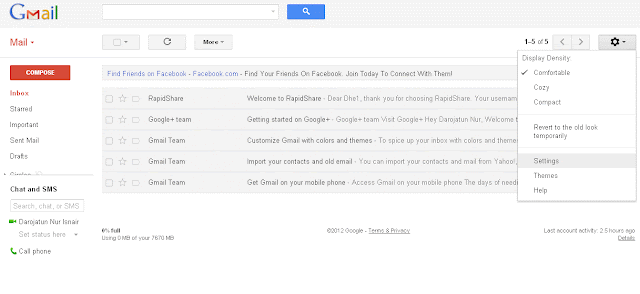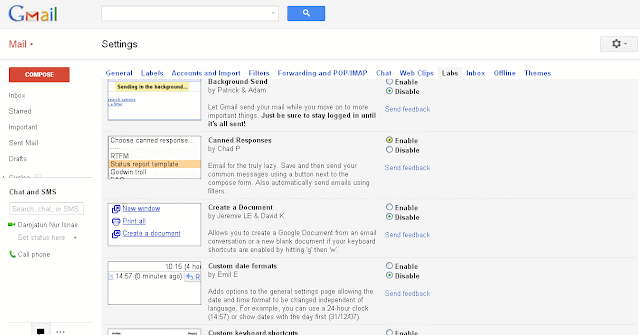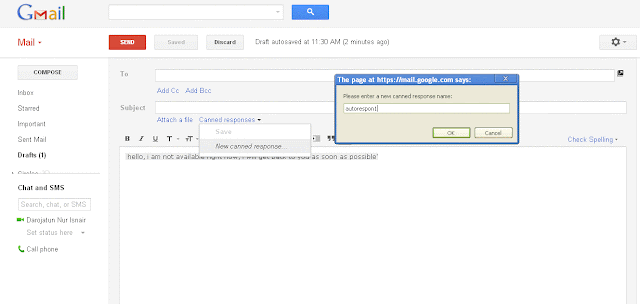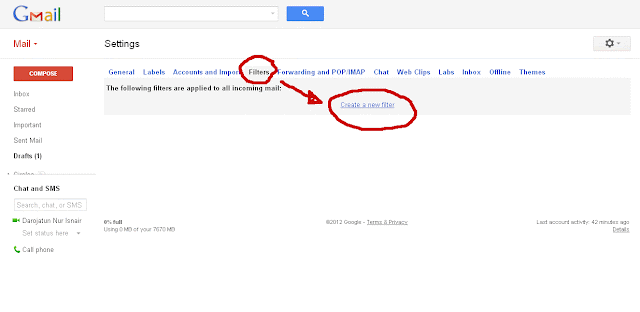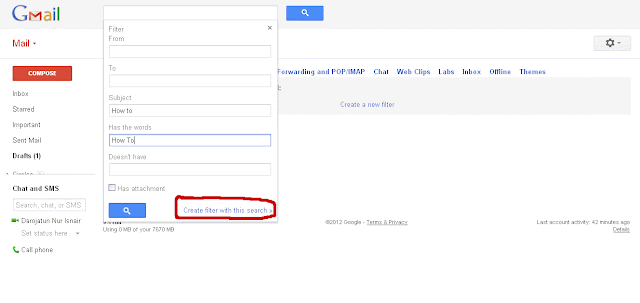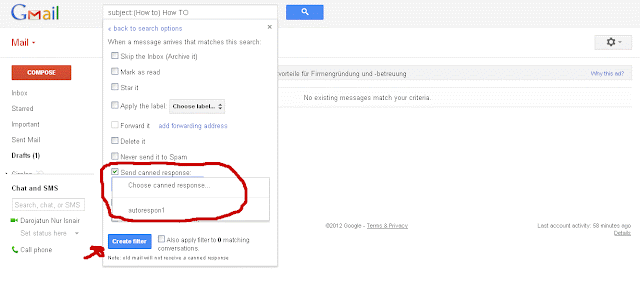Hello geeks, technoroots is now back once again with all new cool tricks and latest updates of computer and cyber world. Today we are going to show you one cool trick which is extremely useful for the users who frequently use new software tools just like me.
Now a days, lots of new software and tools are being released everyday. but we can not purchase all of them because they cost a lot so we always end up using just the trial version of that software or tool and at the end of trial period you need to uninstall them. what if i tell you that you can use that trial version for the life time without paying any money. even after trial period gets expired. yes that's true my friend, today i am going to show you a cool trick which will allow you to use the trial version of any software for lifetime. so lets start.
Recommended Post : 6 Most Common Password Cracking Methods
Follow Instructions to work this for lifetime
Tip 1: Note down the date on which you installed the software which you want to use lifetime
Tip 2: Once Trial of that software expires, you need to run that software from RunAsDate everytime.
Tip 3: You should not run software directly after trial expires. If you do so this trick will stop working.
How To Use RunAsDate Tools
Step 1: download the RunAsDate tool. download now
Step 2: open RunAsDate from the downloaded zip file.
Step 3: Browse the application for which you want to run for the lifetime.
Step 4: Enter date and time on which you installed that application.
Step 5: Now click on Run to run your software. do this every time you want to run your application forever.
that's it guys now you can enjoy your favorite software for lifetime.